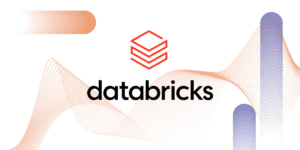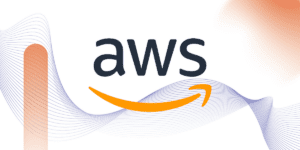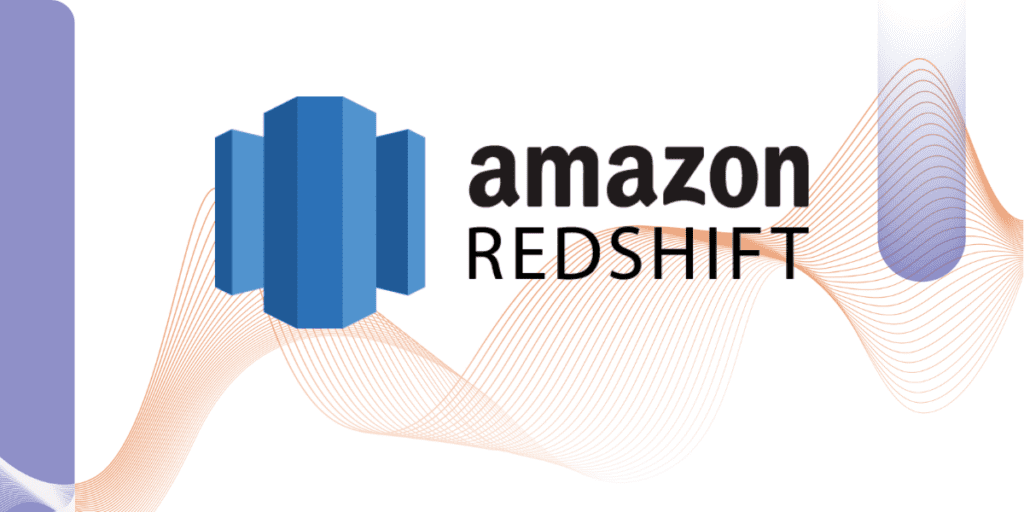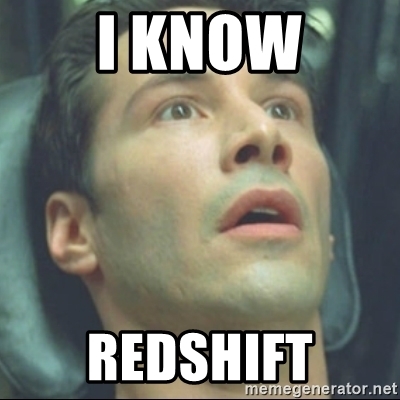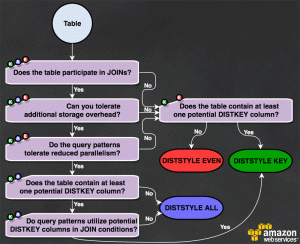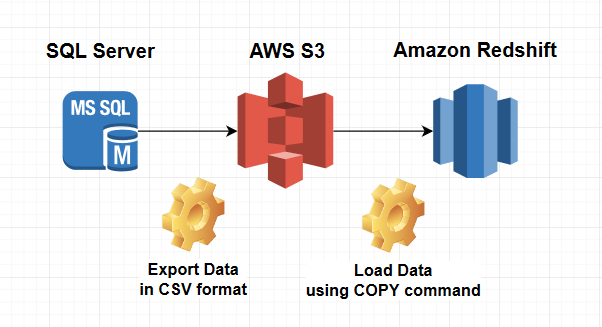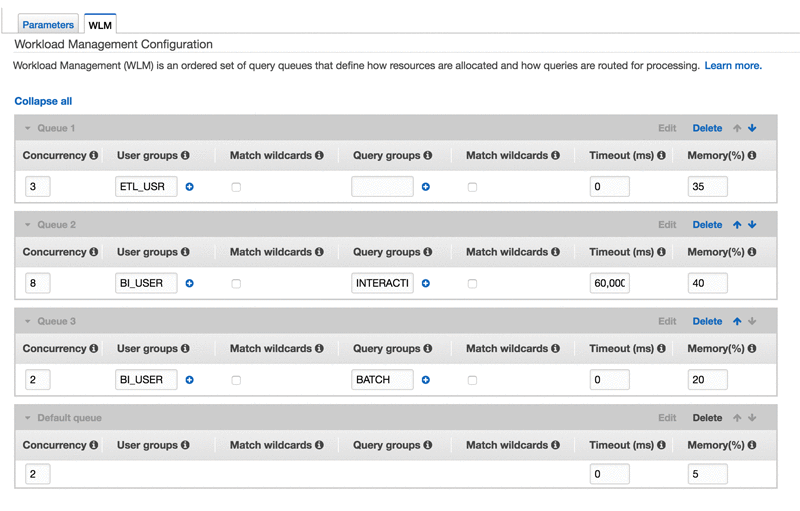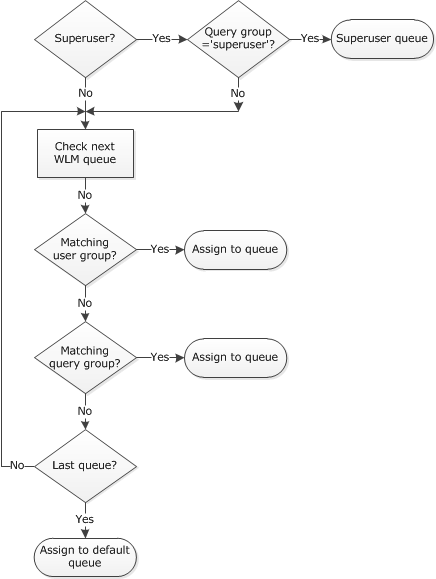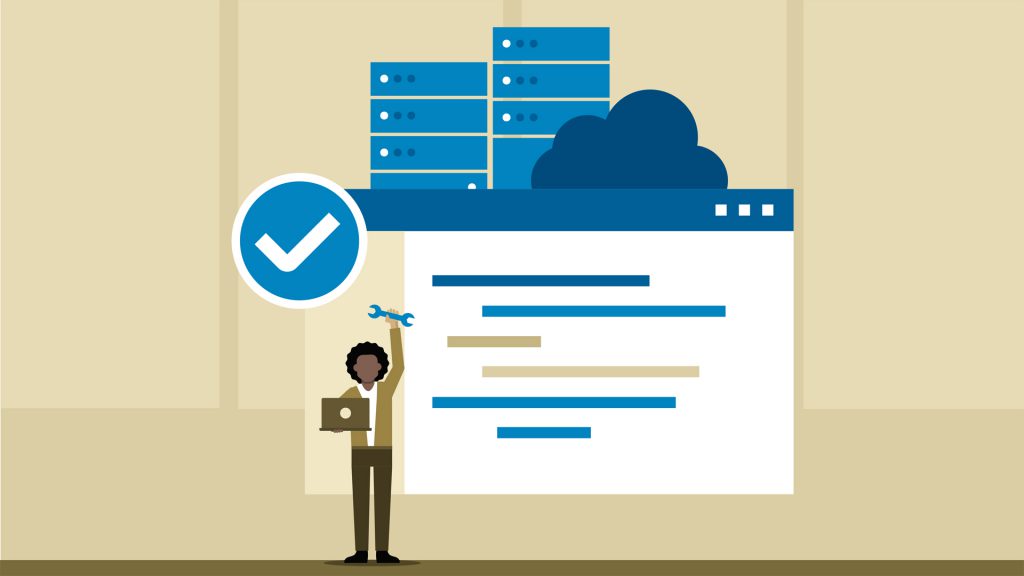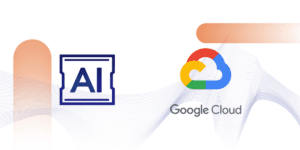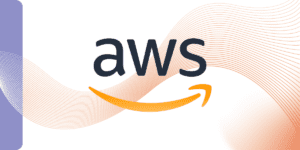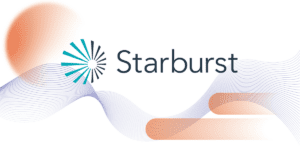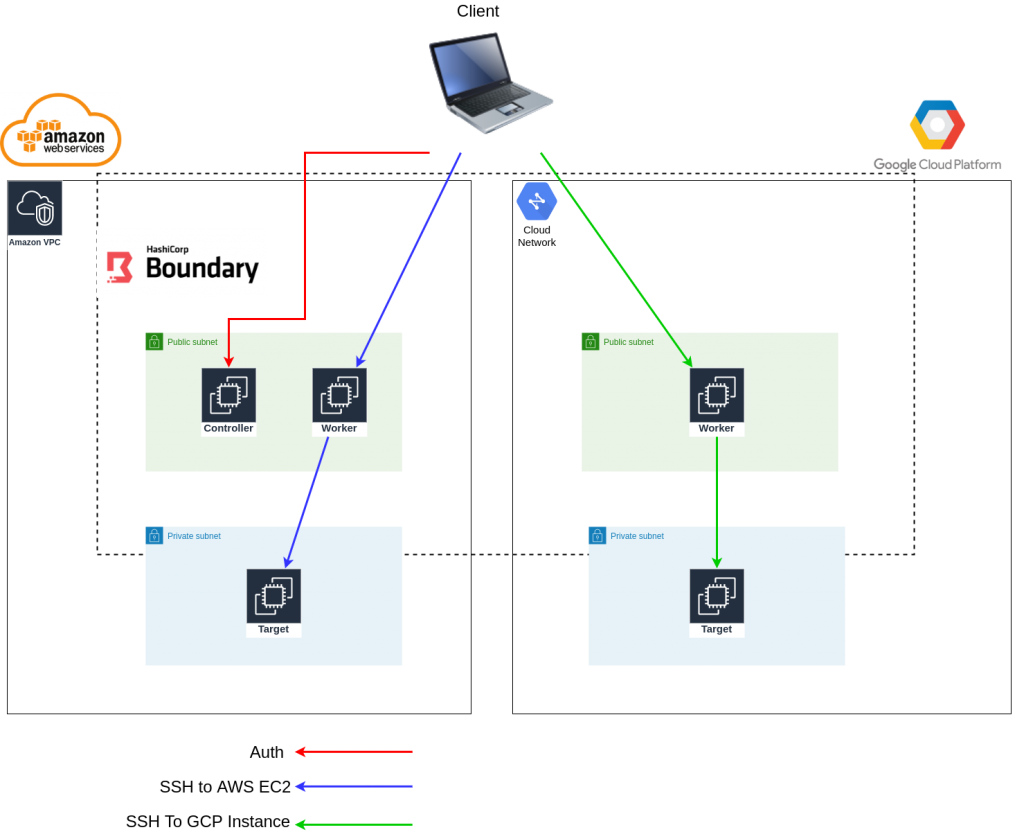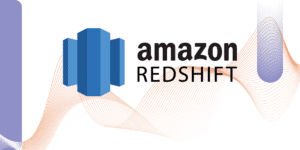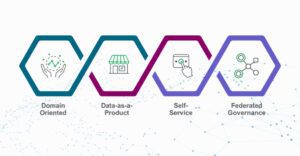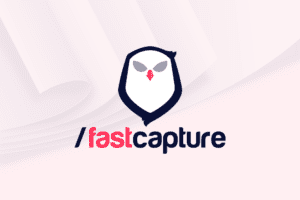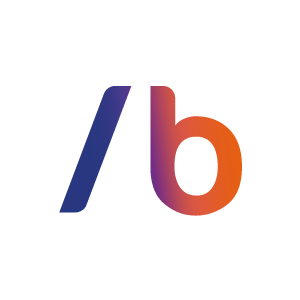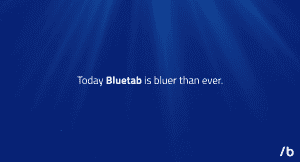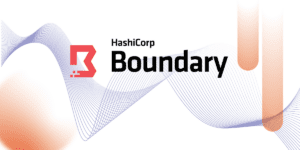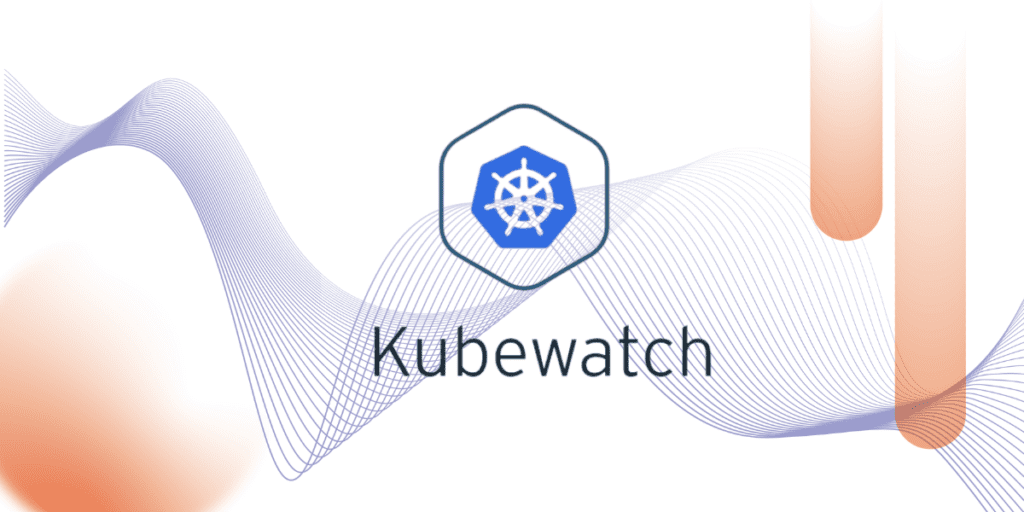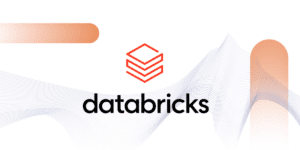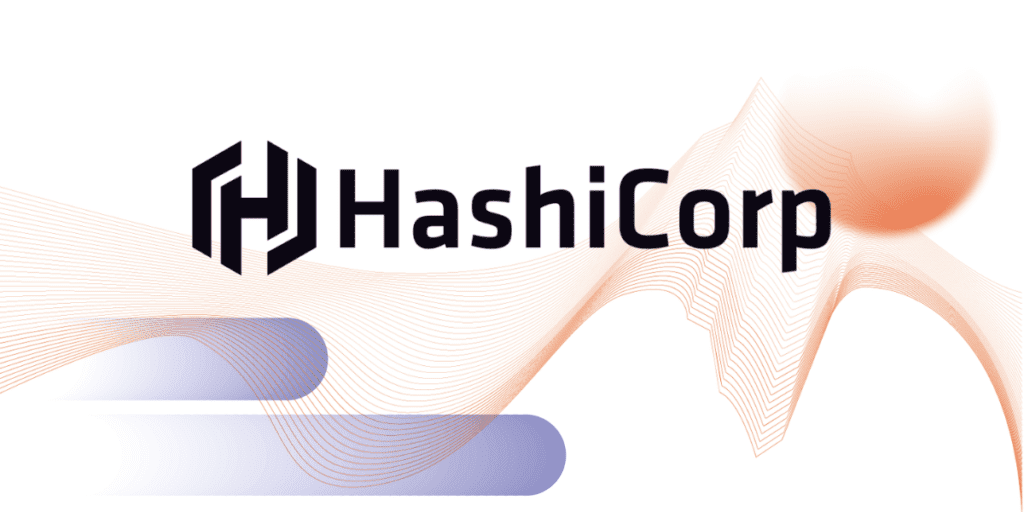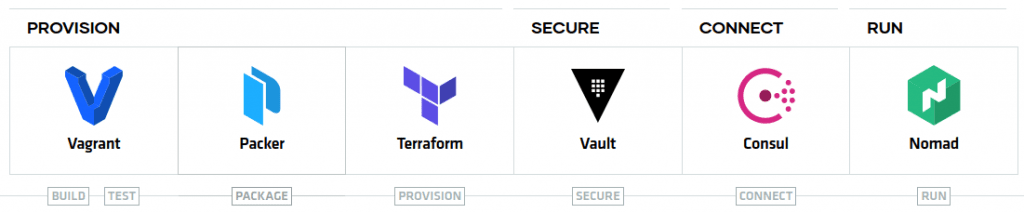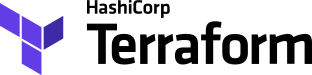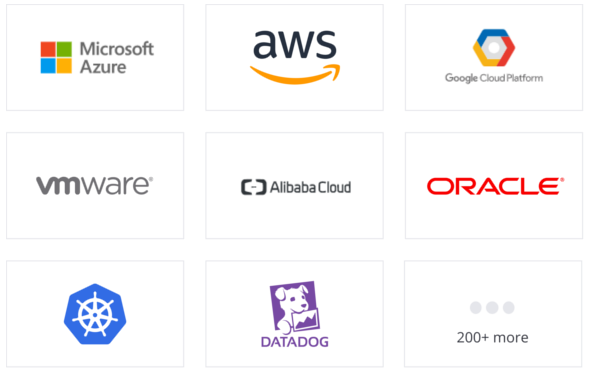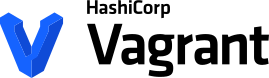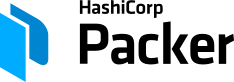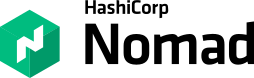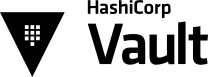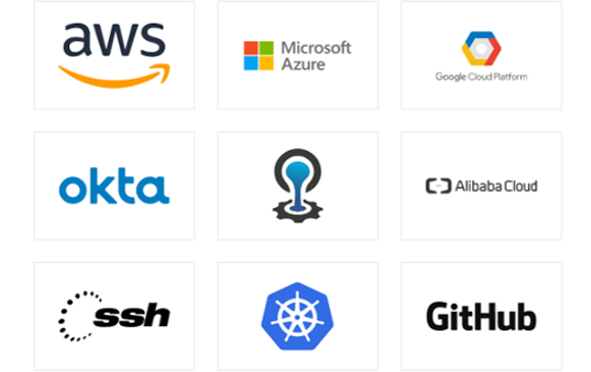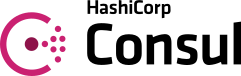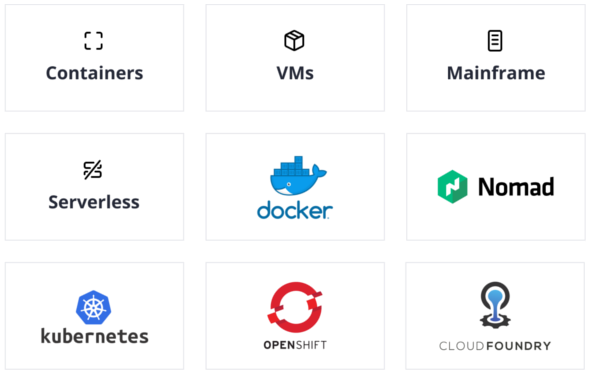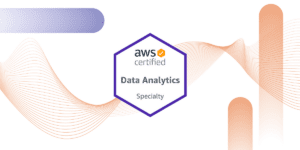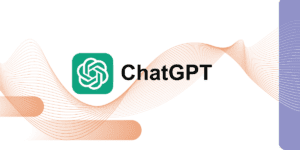Workshop Ingeniería del caos sobre Kubernetes con Litmus

Ángel Maroco
AWS Cloud Architect

LitmusChaos nace con el objetivo de ayudar a desarrolladores y SREs (Site Reliability Engineering ) de Kubernetes a identificar puntos débiles y mejorar la resiliencia de sus aplicaciones/plataformas proporcionando un marco de trabajo completo.
Sus principales ventajas respecto a otras herramientas son:
- Experimentos declarativos mediante K8S CRDs (Custom Resource Definition): todos los componentes (planificación, ejecución, parametrización, etc.) de un experimento se definen dentro del ámbito de kubernetes haciendo uso de YAML.
- Múltiples experimentos predefinidos: dispone de un conjunto de experimentos suficientemente amplio para dar cobertura a los principales recursos de K8s.
- SDK en Go/Python/Ansible para desarrollar tus propios experimentos: dispone de un metodología de desarrollo bien definida para construir experimentos que se adapten a tus necesidades particulares.
- Creación de workflows a través de GUI: con Litmus UI Portal puedes crear workflows complejos utilizando todos los experimentos predefinidos mediante interfaz web.
- Fácil integración en pipelines CI/CD: invocar y obtener el resultado de un experimento es extremadamente fácil.
- Exportación de métricas: puedes exportar distintas métricas de tus experimentos directamente a Prometheus.
El producto está liberado bajo licencia Apache-2.0, dispone de una amplia comunidad de desarrolladores y desde 2020 pertenece a Cloud Native Computing Foundation.
Objetivos del workshop
- Conocer los principales componentes de un experimento y realizar su despliegue
- Analizar detalladamente la ejecución de tres experimentos (criterios de entrada, hipótesis, observaciones y resultados)
- Ver las múltiples opciones referentes a planificación de experimentos.
- Visualizar los resultados mediante Prometheus/Grafana.
- Analizar un caso de pruebas de resiliencia + test de rendimiento con JMeter.
- Principales funcionalidades de Litmus UI Portal
Preparación de consola
Recomendamos abrir una consola y crear 4 paneles:
- Panel principal (ejecutaremos todo el contenido del workshop)
- Monitorización de la aplicación de test
- Monitorización de pods
- Monitorización de eventos

Clonación de repositorio
git clone https://github.com/angelmaroco/litmus-chaos-engineering-workshop.git
cd litmus-chaos-engineering-workshop Creación de entorno de pruebas K8s con minikube
Para este workshop vamos a utilizar minikube pero Litmus puede ser desplegado en cualquier servicio gestionado tipo EKS/AKS/GKE.
Minikube requiere de un gestor de contenedores o máquinas virtuales (Docker, Hyperkit, Hyper-V, KVM, Parallels, Podman, VirtualBox, or VMWare).
Recomendamos hacer uso de docker. En el caso de no estar disponible en el sistema, puedes realizar la instalación con los siguientes comandos:
if ! [ -x "$(command -v docker)" ]; then
curl -fsSL https://get.docker.com -o /tmp/get-docker.sh
sh /tmp/get-docker.sh
fi # install kubectl
curl -Ls "https://dl.k8s.io/release/$(curl -L -s https://dl.k8s.io/release/stable.txt)/bin/linux/amd64/kubectl" --output /tmp/kubectl
sudo install /tmp/kubectl /usr/local/bin/kubectl
kubectl version --client
# install minikube
curl -Ls https://storage.googleapis.com/minikube/releases/latest/minikube-linux-amd64 --output /tmp/minikube-linux-amd64
sudo install /tmp/minikube-linux-amd64 /usr/local/bin/minikube
minikube version
# starting minikube
minikube start --cpus 2 --memory 4096
# enabled ingress & metrics servers
minikube addons enable ingress
minikube addons enable metrics-server
# enabled tunnel & dashboard
minikube tunnel > /dev/null &
minikube dashboard > /dev/null &
Creación de namespaces K8s
# create namespace testing
kubectl apply -f src/base/testing-ns.yaml
# create namespace litmus
kubectl apply -f src/base/litmus-ns.yaml
# create namespace monitoring (prometheus + grafana)
kubectl apply -f src/base/monitoring-ns.yaml
TESTING_NAMESPACE="testing"
LITMUS_NAMESPACE="litmus"
MONITORING_NAMESPACE="monitoring"
Despliegue de aplicación de test
Desplegamos una aplicación de test para poder ejecutar los experimentos de litmus.
- nginx-deployment.yaml: creación de despliegue “app-sample”, con recursos de cpu/memoria “limits”/”request” y configuración de “readinessProbe”. Exponemos el servicio en el puerto 80 a través de un balanceador.
- nginx-hpa.yaml: creación de Horizontal Pod Autoscaler (min 2 réplicas / max 10 réplicas)
# deployment
kubectl apply -f src/nginx/nginx-deployment.yaml --namespace="${TESTING_NAMESPACE}"
# enable hpa
kubectl apply -f src/nginx/nginx-hpa.yaml --namespace="${TESTING_NAMESPACE}"
# expose service
kubectl expose deployment app-sample --type=LoadBalancer --port=80 -n "${TESTING_NAMESPACE}"
# wait deployment
kubectl wait --for=condition=available --timeout=60s deployment/app-sample -n "${TESTING_NAMESPACE}"
# get pods
kubectl get pods -n "${TESTING_NAMESPACE}"
#-----------------------------------------
NAME READY STATUS RESTARTS AGE
app-sample-7ff489dbd5-82ppw 1/1 Running 0 45m
app-sample-7ff489dbd5-jg9vh 1/1 Running 0 45m
# get service
kubectl get services -n "${TESTING_NAMESPACE}"
# -----------------------------------------
NAME TYPE CLUSTER-IP EXTERNAL-IP PORT(S) AGE
app-sample LoadBalancer 10.109.196.239 10.109.196.239 80:30020/TCP 3m54s
En PANEL 2 ejecutar:
TESTING_NAMESPACE='testing'
URL_SERVICE=$(minikube service app-sample --url -n "${TESTING_NAMESPACE}")
while true; do sleep 5; curl --connect-timeout 2 -s -o /dev/null -w "Response code %{http_code}" ${URL_SERVICE}; echo -e ' - '$(date);done
En PANEL 3 ejecutar:
TESTING_NAMESPACE='testing'
watch -n 1 kubectl get pods -n "${TESTING_NAMESPACE}"
En PANEL 4 ejecutar:
kubectl get events -A -w Despliegue Chaos Experiments
# litmus operator & experiments
kubectl apply -f https://litmuschaos.github.io/litmus/litmus-operator-v1.13.0.yaml -n "${LITMUS_NAMESPACE}"
kubectl apply -f https://hub.litmuschaos.io/api/chaos/1.13.0\?file\=charts/generic/experiments.yaml -n "${TESTING_NAMESPACE}"
kubectl get chaosexperiments -n "${TESTING_NAMESPACE}"
# ----------------------------------------------------
NAME AGE
container-kill 6s
disk-fill 6s
disk-loss 6s
docker-service-kill 6s
k8-pod-delete 6s
k8-service-kill 6s
kubelet-service-kill 6s
node-cpu-hog 6s
node-drain 6s
node-io-stress 6s
node-memory-hog 6s
node-poweroff 6s
node-restart 6s
node-taint 6s
pod-autoscaler 6s
pod-cpu-hog 6s
pod-delete 6s
pod-io-stress 6s
pod-memory-hog 6s
pod-network-corruption 6s
pod-network-duplication 6s
pod-network-latency 6s
pod-network-loss 6s
Despliegue servicios monitorización: Prometheus + Grafana
Litmus permite exportar las métricas de los experimentos a Prometheus a través de chaos-exporter.
kubectl -n ${MONITORING_NAMESPACE} apply -f src/litmus/monitoring/utils/prometheus/prometheus-operator/
kubectl -n ${MONITORING_NAMESPACE} apply -f src/litmus/monitoring/utils/metrics-exporters-with-service-monitors/kube-state-metrics/
kubectl -n ${MONITORING_NAMESPACE} apply -f src/litmus/monitoring/utils/alert-manager-with-service-monitor/
kubectl -n ${LITMUS_NAMESPACE} apply -f src/litmus/monitoring/utils/metrics-exporters-with-service-monitors/litmus-metrics/chaos-exporter/
kubectl -n ${MONITORING_NAMESPACE} apply -f src/litmus/monitoring/utils/prometheus/prometheus-configuration/
kubectl -n ${MONITORING_NAMESPACE} apply -f src/litmus/monitoring/utils/grafana/
kubectl -n ${MONITORING_NAMESPACE} apply -f src/litmus/monitoring/utils/metrics-exporters-with-service-monitors/node-exporter/
# wait deployment
kubectl wait --for=condition=available --timeout=60s deployment/grafana -n ${MONITORING_NAMESPACE}
kubectl wait --for=condition=available --timeout=60s deployment/prometheus-operator -n ${MONITORING_NAMESPACE}
echo "Acceso dashboard --> $(minikube service grafana -n ${MONITORING_NAMESPACE} --url)/d/nodepodmetrics/node-and-pod-chaos-metrics?orgId=1&refresh=5s"
Para este workshop hemos personalizado un dashboard de grafana donde visualizaremos:
- Timelime de experimentos ejecutados
- 4 gráficas tipo “Gauge” con número de total de experimentos, estado Pass, estado Fail y estado Awaited.
- Consumo de CPU nivel nodo
- Consumo de CPU a nivel POD (app-sample)
- Consumo de memoria nivel nodo
- Consumo de memoria a nivel POD (app-sample)
- Tráfico red (IN/OUT) nivel nodo
- Tráfico red (IN/OUT) nivel POD (app-sample)
Datos acceso grafana:
- usuario: admin
- password: admin

Creación de anotación "litmuschaos"
Para habilitar la ejecución de experimentos contra nuestro deployment, necesitamos añadir la anotación litmuschaos.io/chaos=“true“. Como veremos más adelante, todos los experimentos tienen la propiedad annotationCheck: “true”.
# add annotate (enable chaos)
kubectl annotate deploy/app-sample litmuschaos.io/chaos="true" -n "${TESTING_NAMESPACE}"
kubectl describe deploy/app-sample -n "${TESTING_NAMESPACE}"
# -----------------------------------------------------------
Name: app-sample
Namespace: testing
CreationTimestamp: Mon, 29 Mar 2021 09:35:53 +0200
Labels: app=app-sample
app.kubernetes.io/name=app-sample
Annotations: deployment.kubernetes.io/revision: 1
litmuschaos.io/chaos: true # <-- HABILITAMOS EXPERIMENTOS
Selector: app.kubernetes.io/name=app-sample
Replicas: 2 desired | 2 updated | 2 total | 2 available | 0 unavailable
StrategyType: RollingUpdate
Detalle componentes de un experimento
Service Account, Role y RoleBinding
Cada experimento debe tener asociado un ServiceAccount, un Role para definir permisos y un RoleBinding para relacionar el ServiceAccount/Role.
Podéis encontrar todas las definiciones dentro de src/litmus/nombre-experimento/nombre-experimento-sa.yaml
apiVersion: v1
kind: ServiceAccount
metadata:
name: container-kill-sa
namespace: testing
labels:
name: container-kill-sa
app.kubernetes.io/part-of: litmus
---
apiVersion: rbac.authorization.k8s.io/v1
kind: Role
metadata:
name: container-kill-sa
namespace: testing
labels:
name: container-kill-sa
app.kubernetes.io/part-of: litmus
rules:
- apiGroups: [""]
resources:
["pods", "pods/exec", "pods/log", "events", "replicationcontrollers"]
verbs:
["create", "list", "get", "patch", "update", "delete", "deletecollection"]
- apiGroups: ["batch"]
resources: ["jobs"]
verbs: ["create", "list", "get", "delete", "deletecollection"]
- apiGroups: ["apps"]
resources: ["deployments", "statefulsets", "daemonsets", "replicasets"]
verbs: ["list", "get"]
- apiGroups: ["apps.openshift.io"]
resources: ["deploymentconfigs"]
verbs: ["list", "get"]
- apiGroups: ["argoproj.io"]
resources: ["rollouts"]
verbs: ["list", "get"]
- apiGroups: ["litmuschaos.io"]
resources: ["chaosengines", "chaosexperiments", "chaosresults"]
verbs: ["create", "list", "get", "patch", "update"]
---
apiVersion: rbac.authorization.k8s.io/v1
kind: RoleBinding
metadata:
name: container-kill-sa
namespace: testing
labels:
name: container-kill-sa
app.kubernetes.io/part-of: litmus
roleRef:
apiGroup: rbac.authorization.k8s.io
kind: Role
name: container-kill-sa
subjects:
- kind: ServiceAccount
name: container-kill-sa
namespace: testing Definición ChaosEngine
Para facilitar la comprensión, hemos dividido en 3 secciones el contenido de un experimento. Podéis encontrar todas las definiciones dentro de src/litmus/nombre-experimento/chaos-engine-.yaml
Especificaciones generales
En esta sección especificaremos atributos comunes a todos los experimentos. Para este workshop, debido a que estamos realizando los experimentos contra un único deployment, el único atributo que cambiará entre experimentos es “chaosServiceAccount”.
apiVersion: litmuschaos.io/v1alpha1
kind: ChaosEngine
metadata:
name: app-sample-chaos # Nombre del chaos-engine
namespace: testing # Namespace de testing
spec:
annotationCheck: "true" # Hemos creado una anotación en nuestro deployment app-sample. Con la propiedad marcada a "true" indicamos que aplicarmeos el experimento a este despliegue.
engineState: "active" # Activación/desactivación de experimento
appinfo: # En esta sección proporcionamos la información de nuestro deployment.
appns: "testing" # Namespace donde se localiza
applabel: "app.kubernetes.io/name=app-sample" # Etiqueta asociada a nuestro deployment
appkind: "deployment" # Tipo de recurso (sólo admite deployment, lo que afectará a todos los pods)
chaosServiceAccount: container-kill-sa # Nombre del service account (creado en el paso anterior)
monitoring: true # si queremos activar la monitorización (prometheus o similares)
jobCleanUpPolicy: "delete" # Permite controlar la limpieza de recursos tras la ejecución. Especificar "retain" para debug.
Especificaciones de componentes
En esta sección definiremos las variables de entorno propias de cada experimento. Las variables “CHAOS_INTERVAL” y “TOTAL_CHAOS_DURATION” son comunes a todos los experimentos.
experiments:
- name: container-kill # Nombre del experimento
spec:
components:
env:
# Intervalo (segundos) por cada iteración
- name: CHAOS_INTERVAL
value: "10"
# Tiempo total (segundos) que durará el experimento
- name: TOTAL_CHAOS_DURATION
value: "60"
Especificaciones de pruebas
En esta sección se informan los atributos para las pruebas de validación. El resultado del experimento dependerá del cumplimiento de la validación especificada.
En el siguiente enlace podeis consultar los tipos de pruebas disponibles.
probe:
- name: "check-frontend-access-url" # Nombre de prueba
type: "httpProbe" # Petición de tipo HTTP(S). Alternativas: cmdProbe, k8sProbe, promProbe.
httpProbe/inputs:
url: "http://app-sample.testing.svc.cluster.local" # URL a validar
insecureSkipVerify: false # Permitir HTTP sin TLS
method:
get: # Petición tipo GET
criteria: == # Criterio a evaluar
responseCode: "200" # Respuesta a evaluar
mode: "Continuous" # La prueba se ejecuta de forma continua (alternativas: SoT, EoT, Edge, OnChaos)
runProperties:
probeTimeout: 5 # Número de segundos para timeout en la petición
interval: 5 # Intervalo (segundos) entre re-intentos
retry: 1 # Número de re-intento antes de dar por fallida la validación
probePollingInterval: 2 # Intervalo (segundos) entre peticiones
Gestión de experimentos
Una de las principales ventajas de litmus es poder definir los experimentos de forma declarativa, lo que nos permite incluir fácilmente nuestros gestores de plantillas. Recomendamos el uso de kustomize.
Ejecución de experimentos
Container Kill
Descripción: Aborta la ejecución del servicio docker dentro de un pod. La selección del pod es aleatoria.
Información oficial del experimento: enlace
Criterio de entrada: 2 pods de app-sample en estado “Running”
kubectl get pods -n "${TESTING_NAMESPACE}"
kubectl get pods -n "${TESTING_NAMESPACE}"
# -----------------------------------------
NAME READY STATUS RESTARTS AGE
app-sample-7ff489dbd5-82ppw 1/1 Running 0 9h
app-sample-7ff489dbd5-jg9vh 1/1 Running 0 9h
- Parámetros de entrada experimento:
experiments:
- name: container-kill
spec:
components:
env:
# provide the chaos interval
- name: CHAOS_INTERVAL
value: "10"
# provide the total chaos duration
- name: TOTAL_CHAOS_DURATION
value: "20"
- name: CONTAINER_RUNTIME
value: "docker"
- name: SOCKET_PATH
value: "/var/run/docker.sock"
Hipótesis: Tenemos dos pods escuchando por el 80 tras un balanceador. Nuestro deployment tiene readinessProbe con periodSeconds=1 y failureThreshold=1. Si uno de los pods deja de responder, el balanceador deja de enviar tráfico a ese pod y debe responder el otro. Hemos establecido el healthcheck del experimento cada 5s (tiempo máximo de respuesta aceptable) atacando directamente contra el balanceador, por lo que no deberíamos de tener pérdida de servicio en ningún momento.
Creación de SA, Role y RoleBinding
kubectl apply -f src/litmus/kill-container/kill-container-sa.yaml -n "${TESTING_NAMESPACE}"
Ejecución de experimento
kubectl apply -f src/litmus/kill-container/chaos-engine-kill-container.yaml -n "${TESTING_NAMESPACE}"
# Awaited -> Pass/Fail
watch -n 1 kubectl get chaosresult app-sample-chaos-container-kill -n "${TESTING_NAMESPACE}" -o jsonpath="{.status.experimentstatus.verdict}"
Observaciones: durante el experimento observamos 2 reinicios de pod con transición “Running” -> “Error” -> “Running”.
Validación: Peticiones get al balanceador con respuesta 200.
probe:
- name: "check-frontend-access-url"
type: "httpProbe"
httpProbe/inputs:
url: "http://app-sample.testing.svc.cluster.local"
insecureSkipVerify: false
method:
get:
criteria: ==
responseCode: "200"
mode: "Continuous"
runProperties:
probeTimeout: 5
interval: 5
retry: 1
probePollingInterval: 2
- Resultado: resultado “Pass” (dos pods en estado “Running”, sin pérdida de servicio durante la duración del experimento)
$ kubectl describe chaosresult app-sample-chaos-container-kill -n "${TESTING_NAMESPACE}"
# --------------------------------------------------------------------------------------
Spec:
Engine: app-sample-chaos
Experiment: container-kill
Status:
Experimentstatus:
Fail Step: N/A
Phase: Completed
Probe Success Percentage: 100
Verdict: Pass
History:
Failed Runs: 0
Passed Runs: 6
Stopped Runs: 0
Probe Status:
Name: check-frontend-access-url
Status:
Continuous: Passed 👍
Type: httpProbe
Events:
Type Reason Age From Message
---- ------ ---- ---- -------
Normal Awaited 4m48s container-kill-5i56m6-4pkxg experiment: container-kill, Result: Awaited
Normal Pass 4m4s container-kill-5i56m6-4pkxg experiment: container-kill, Result: Pass
$ kubectl get pods -n testing
NAME READY STATUS RESTARTS AGE
app-sample-6c48f8c4cc-74lvl 1/1 Running 2 25m
app-sample-6c48f8c4cc-msdmj 1/1 Running 0 25m

Pod autoscaler
Descripción: permite escalar las réplicas para testear el autoescalado en el nodo.
Información oficial del experimento: enlace
Criterio de entrada: 2 pods de app-sample en estado “Running”
$ kubectl get pods -n "${TESTING_NAMESPACE}"
# ------------------------------------------
NAME READY STATUS RESTARTS AGE
app-sample-6c48f8c4cc-74lvl 1/1 Running 2 29m
app-sample-6c48f8c4cc-msdmj 1/1 Running 0 28m
Parámetros de entrada experimento:
experiments:
- name: pod-autoscaler
spec:
components:
env:
# set chaos duration (in sec) as desired
- name: TOTAL_CHAOS_DURATION
value: "60"
# number of replicas to scale
- name: REPLICA_COUNT
value: "10"
Hipótesis: Disponemos de un HPA con min = 2 y max = 10. Con la ejecución de este experimento queremos validar que nuestro nodo es capaz de escalar a 10 réplicas (el max. establecido en el HPA). Cuando ejecutemos el experimento, se crearán 10 réplicas y en ningún momento tendremos pérdida de servicio. Nuestro HPA tiene establecido el parámetro “–horizontal-pod-autoscaler-downscale-stabilization” a 300s, por lo que durante ese intervalo tendremos 10 réplicas en estado “Running” y transcurrido ese intervalo, volveremos a tener 2 réplicas.
Creación de SA, Role y RoleBinding
$ kubectl apply -f src/litmus/pod-autoscaler/pod-autoscaler-sa.yaml -n "${TESTING_NAMESPACE}"
- Ejecución de experimento
$ kubectl apply -f src/litmus/pod-autoscaler/chaos-engine-pod-autoscaler.yaml -n "${TESTING_NAMESPACE}"
Observaciones:
Validación: Peticiones get al balanceador con respuesta 200.
probe:
- name: "check-frontend-access-url"
type: "httpProbe"
httpProbe/inputs:
url: "http://app-sample.testing.svc.cluster.local"
insecureSkipVerify: false
method:
get:
criteria: ==
responseCode: "200"
mode: "Continuous"
runProperties:
probeTimeout: 5
interval: 5
retry: 1
probePollingInterval: 2
- Resultado:
$ kubectl describe chaosresult app-sample-chaos-pod-autoscaler -n "${TESTING_NAMESPACE}"
# ----------------------------------------------------------------------------------------
Spec:
Engine: app-sample-chaos
Experiment: pod-autoscaler
Status:
Experimentstatus:
Fail Step: N/A
Phase: Completed
Probe Success Percentage: 100
Verdict: Pass
History:
Failed Runs: 0
Passed Runs: 6
Stopped Runs: 0
Probe Status:
Name: check-frontend-access-url
Status:
Continuous: Passed 👍
Type: httpProbe
Events:
Type Reason Age From Message
---- ------ ---- ---- -------
Normal Awaited 4m46s pod-autoscaler-95wa6x-858jv experiment: pod-autoscaler, Result: Awaited
Normal Pass 3m32s pod-autoscaler-95wa6x-858jv experiment: pod-autoscaler, Result: Pass
$ kubectl get pods -n testing
# ---------------------------
NAME READY STATUS RESTARTS AGE
app-sample-6c48f8c4cc-5kzpg 0/1 Completed 0 39s
app-sample-6c48f8c4cc-74lvl 0/1 Running 2 32m
app-sample-6c48f8c4cc-bflws 0/1 Completed 0 39s
app-sample-6c48f8c4cc-c5ls8 0/1 Completed 0 39s
app-sample-6c48f8c4cc-d9zj4 0/1 Completed 0 39s
app-sample-6c48f8c4cc-f2xnt 0/1 Completed 0 39s
app-sample-6c48f8c4cc-f7qdl 0/1 Completed 0 39s
app-sample-6c48f8c4cc-ff84v 0/1 Completed 0 39s
app-sample-6c48f8c4cc-k29rr 0/1 Completed 0 39s
app-sample-6c48f8c4cc-l5fqp 0/1 Completed 0 39s
app-sample-6c48f8c4cc-m587t 0/1 Completed 0 39s
app-sample-6c48f8c4cc-msdmj 1/1 Running 0 32m
app-sample-6c48f8c4cc-n5h6l 0/1 Completed 0 39s
app-sample-6c48f8c4cc-qr5nd 0/1 Completed 0 39s
app-sample-chaos-runner 0/1 Completed 0 47s
pod-autoscaler-95wa6x-858jv 0/1 Completed 0 45s

Pod CPU Hog
Descripción: permite consumir recursos de CPU dentro de POD
Información oficial del experimento: enlace
Criterio de entrada: 2 pods de app-sample en estado “Running”
kubectl get pods -n "${TESTING_NAMESPACE}"
# ---------------------------------------
NAME READY STATUS RESTARTS AGE
app-sample-6c48f8c4cc-74lvl 1/1 Running 2 52m
app-sample-6c48f8c4cc-msdmj 1/1 Running 0 52m
- Parámetros de entrada experimento:
experiments:
- name: pod-cpu-hog
spec:
components:
env:
#number of cpu cores to be consumed
#verify the resources the app has been launched with
- name: CPU_CORES
value: "1"
- name: TOTAL_CHAOS_DURATION
value: "60" # in seconds
- name: PODS_AFFECTED_PERC
value: "0"
Hipótesis: Disponemos de un HPA con min = 2 y max = 10. Con la ejecución de este experimento queremos validar que nuestro HPA funciona correctamente. Tenemos establecido un targetCPUUtilizationPercentage=50%, lo que quiere decir que si inyectamos consumo de CPU en un pod, el HPA debe establecer el número de réplicas a 3 (2 min + 1 autoscaler). En ningún momento debemos tener pérdida de servicio. Nuestro HPA tiene establecido el parámetro “–horizontal-pod-autoscaler-downscale-stabilization” a 300s, por lo que durante ese intervalo tendremos 10 réplicas en estado “Running” y transcurrido ese intervalo, volveremos a tener 2 réplicas.
Creación de SA, Role y RoleBinding
kubectl apply -f src/litmus/pod-cpu-hog/pod-cpu-hog-sa.yaml -n "${TESTING_NAMESPACE}"
Ejecución de experimento
kubectl apply -f src/litmus/pod-cpu-hog/chaos-engine-pod-cpu-hog.yaml -n "${TESTING_NAMESPACE}"
Observaciones: durante el experimento vemos 2 pods en estado “Runnning”. Se comienza a inyectar consumo en uno de los POD y se autoescala a 3 réplicas. A los 300s se vuelve a tener 2 réplicas.
Validación: Peticiones get al balanceador con respuesta 200.
probe:
- name: "check-frontend-access-url"
type: "httpProbe"
httpProbe/inputs:
url: "http://app-sample.testing.svc.cluster.local"
insecureSkipVerify: false
method:
get:
criteria: ==
responseCode: "200"
mode: "Continuous"
runProperties:
probeTimeout: 5
interval: 5
retry: 1
probePollingInterval: 2
Resultado: resultado “Pass” (tres pods en estado “Running”, sin pérdida de servicio durante la duración del experimento)
$ kubectl describe chaosresult app-sample-chaos-pod-cpu-hog -n "${TESTING_NAMESPACE}"
# -----------------------------------------------------------------------------------
Spec:
Engine: app-sample-chaos
Experiment: pod-cpu-hog
Status:
Experimentstatus:
Fail Step: N/A
Phase: Completed
Probe Success Percentage: 100
Verdict: Pass
History:
Failed Runs: 0
Passed Runs: 6
Stopped Runs: 0
Probe Status:
Name: check-frontend-access-url
Status:
Continuous: Passed 👍
Type: httpProbe
Events:
Type Reason Age From Message
---- ------ ---- ---- -------
Normal Awaited 2m23s pod-cpu-hog-mpen59-zcpr6 experiment: pod-cpu-hog, Result: Awaited
Normal Pass 74s pod-cpu-hog-mpen59-zcpr6 experiment: pod-cpu-hog, Result: Pass
$ kubectl get pods -n testing
NAME READY STATUS RESTARTS AGE
app-sample-6c48f8c4cc-74lvl 1/1 Running 6 46m
app-sample-6c48f8c4cc-msdmj 1/1 Running 0 46m
app-sample-5c5575cdb7-hq5gs 1/1 Running 0 49s
app-sample-chaos-runner 0/1 Completed 0 104s
pod-cpu-hog-mpen59-zcpr6 0/1 Completed 0 103s

Extra – Otros experimentos
pod-network-loss
kubectl apply -f src/litmus/pod-network-loss/pod-network-loss-sa.yaml -n "${TESTING_NAMESPACE}"
kubectl apply -f src/litmus/pod-network-loss/chaos-engine-pod-network-loss.yaml -n "${TESTING_NAMESPACE}"
kubectl describe chaosresult app-sample-chaos-pod-network-loss -n "${TESTING_NAMESPACE}"
- pod-memory-hog
kubectl apply -f src/litmus/pod-memory/pod-memory-hog-sa.yaml -n "${TESTING_NAMESPACE}"
kubectl apply -f src/litmus/pod-memory/chaos-engine-pod-memory-hog.yaml -n "${TESTING_NAMESPACE}"
kubectl describe chaosresult app-sample-chaos-pod-memory-hog -n "${TESTING_NAMESPACE}"
- pod-delete
kubectl apply -f src/litmus/pod-delete/pod-delete-sa.yaml -n "${TESTING_NAMESPACE}"
kubectl apply -f src/litmus/pod-delete/chaos-engine-pod-delete.yaml -n "${TESTING_NAMESPACE}"
kubectl describe chaosresult app-sample-chaos-pod-delete -n "${TESTING_NAMESPACE}"
Planificación de experimentos
Litmus soporta el uso de planificaciones de experimentos. Dispone de las siguientes opciones:
- Inmediato
apiVersion: litmuschaos.io/v1alpha1
kind: ChaosSchedule
metadata:
name: schedule-nginx
spec:
schedule:
now: true
engineTemplateSpec:
appinfo:
appns: testing
applabel: app.kubernetes.io/name=app-sample
appkind: deployment
annotationCheck: 'true'
- Timestamp específico
apiVersion: litmuschaos.io/v1alpha1
kind: ChaosSchedule
metadata:
name: schedule-nginx
spec:
schedule:
once:
#should be modified according to current UTC Time
executionTime: "2020-05-12T05:47:00Z"
engineTemplateSpec:
appinfo:
appns: testing
applabel: app.kubernetes.io/name=app-sample
appkind: deployment
annotationCheck: 'true'
- Repeticiones
apiVersion: litmuschaos.io/v1alpha1
kind: ChaosSchedule
metadata:
name: schedule-nginx
spec:
schedule:
repeat:
properties:
#format should be like "10m" or "2h" accordingly for minutes or hours
minChaosInterval: "2m"
engineTemplateSpec:
appinfo:
appns: testing
applabel: app.kubernetes.io/name=app-sample
appkind: deployment
annotationCheck: 'true'
- Repeticiones entre un rango de fechas
apiVersion: litmuschaos.io/v1alpha1
kind: ChaosSchedule
metadata:
name: schedule-nginx
spec:
schedule:
repeat:
timeRange:
#should be modified according to current UTC Time
startTime: "2020-05-12T05:47:00Z"
endTime: "2020-09-13T02:58:00Z"
properties:
#format should be like "10m" or "2h" accordingly for minutes and hours
minChaosInterval: "2m"
engineTemplateSpec:
appinfo:
appns: testing
applabel: app.kubernetes.io/name=app-sample
appkind: deployment
annotationCheck: 'true'
- Repeticiones con una fecha de finalización
apiVersion: litmuschaos.io/v1alpha1
kind: ChaosSchedule
metadata:
name: schedule-nginx
spec:
schedule:
repeat:
timeRange:
#should be modified according to current UTC Time
endTime: "2020-09-13T02:58:00Z"
properties:
#format should be like "10m" or "2h" accordingly for minutes and hours
minChaosInterval: "2m"
engineTemplateSpec:
appinfo:
appns: testing
applabel: app.kubernetes.io/name=app-sample
appkind: deployment
annotationCheck: 'true'
- Repeticiones desde una fecha de inicio (ejecuciones indefinidas)
apiVersion: litmuschaos.io/v1alpha1
kind: ChaosSchedule
metadata:
name: schedule-nginx
spec:
schedule:
repeat:
timeRange:
#should be modified according to current UTC Time
startTime: "2020-05-12T05:47:00Z"
properties:
#format should be like "10m" or "2h" accordingly for minutes and hours
minChaosInterval: "2m"
engineTemplateSpec:
appinfo:
appns: testing
applabel: app.kubernetes.io/name=app-sample
appkind: deployment
annotationCheck: 'true'
- Ejecución entre horas con frecuencia
apiVersion: litmuschaos.io/v1alpha1
kind: ChaosSchedule
metadata:
name: schedule-nginx
spec:
schedule:
repeat:
properties:
#format should be like "10m" or "2h" accordingly for minutes and hours
minChaosInterval: "2m"
workHours:
# format should be <starting-hour-number>-<ending-hour-number>(inclusive)
includedHours: 0-12
engineTemplateSpec:
appinfo:
appns: testing
applabel: app.kubernetes.io/name=app-sample
appkind: deployment
annotationCheck: 'true'
- Ejecuciones periódicas en días específicos
apiVersion: litmuschaos.io/v1alpha1
kind: ChaosSchedule
metadata:
name: schedule-nginx
spec:
schedule:
repeat:
properties:
#format should be like "10m" or "2h" accordingly for minutes and hours
minChaosInterval: "2m"
workDays:
includedDays: "Mon,Tue,Wed,Sat,Sun"
engineTemplateSpec:
appinfo:
appns: testing
applabel: app.kubernetes.io/name=app-sample
appkind: deployment
annotationCheck: 'true'
LitmusChaos + Load Test Performance con Apache Jmeter
Hasta el momento hemos realizado pruebas para validar cómo se comporta nuestro nodo de k8s bajo escenarios ideales, sin carga en el sistema por parte de los usuarios finales de la aplicación.
Por lo general, tendremos definidos SLIs/SLOs/SLAs los cuales hay que garantizar que cumplimos bajo cualquier eventualidad y para ello debemos de disponer de las herramientas adecuadas. En este caso, Litmus + Apache Jmeter nos facilitarán la tarea de simular múltiples escenarios de concurrencia con inyección de anomalías en el sistema. Durante esta fase de pruebas es posible que tengamos que realizar ajustes de dimensionamiento, modificar alguna política de escalado o incluso que identifiquemos cuellos de botella y los equipos de desarrollo tengan que ajustar algún componente.
Para no desvirtuar el objetivo del workshop con la definición de SLIs/SLOs/SLAs (más info aquí), únicamente vamos a utilizar la métrica “Ratio de error”, la cual vamos a establecer en < 2,00%.
Planteamos un escenario ficticio donde nuestra aplicación tiene 200 usuarios concurrentes durante la mayor parte del tiempo de servicio.
Procedemos a descargar el binario de JMeter y unos complementos para la visualización de gráficas:
JMeter requiere Java JRE. En el caso de no estar disponible en el sistema, puedes realizar la instalación de [OpenJDK](https://adoptopenjdk.net/index.html). En caso contrario, omite este paso.
curl -L https://ftp.cixug.es/apache//jmeter/binaries/apache-jmeter-5.4.1.tgz --output /tmp/apache-jmeter.tgz
tar zxvf /tmp/apache-jmeter.tgz && mv apache-jmeter-5.4.1 apache-jmeter
# install plugins-manager
curl -L https://jmeter-plugins.org/get/ --output apache-jmeter/lib/ext/jmeter-plugins-manager-1.6.jar
# install bzm - Concurrency Thread Group
curl -L https://repo1.maven.org/maven2/kg/apc/jmeter-plugins-casutg/2.9/jmeter-plugins-casutg-2.9.jar --output apache-jmeter/lib/ext/jmeter-plugins-casutg-2.9.jar
curl -L https://repo1.maven.org/maven2/kg/apc/jmeter-plugins-cmn-jmeter/0.6/jmeter-plugins-cmn-jmeter-0.6.jar --output apache-jmeter/lib/jmeter-plugins-cmn-jmeter-0.6.jar
curl -L https://repo1.maven.org/maven2/kg/apc/cmdrunner/2.2/cmdrunner-2.2.jar --output apache-jmeter/lib/cmdrunner-2.2.jar
curl -L https://repo1.maven.org/maven2/net/sf/json-lib/json-lib/2.4/json-lib-2.4.jar --output apache-jmeter/lib/json-lib-2.4-jdk15.jar
curl -L https://repo1.maven.org/maven2/kg/apc/jmeter-plugins-graphs-basic/2.0/jmeter-plugins-graphs-basic-2.0.jar --output apache-jmeter/lib/ext/jmeter-plugins-graphs-basic-2.0.jar
curl -L https://repo1.maven.org/maven2/kg/apc/jmeter-plugins-graphs-additional/2.0/jmeter-plugins-graphs-additional-2.0.jar --output apache-jmeter/lib/ext/jmeter-plugins-graphs-additional-2.0.jar
# Get url service
url=$(minikube service app-sample --url -n "${TESTING_NAMESPACE}")
HOST_APP_SAMPLE=$(echo ${url} | cut -d/ -f3 | cut -d: -f1)
PORT_APP_SAMPLE=$(echo ${url} | cut -d: -f3)
Vamos a validar que con el dimensionamiento actual cumplimos con los requisitos. Durante 60 segundos, ejecutamos 200 peticiones concurrentes, lo que se traduce en 12.000 peticiones. La petición será de tipo “GET” por el puerto 80 del balanceador.
Este es el aspecto que tiene la GUI de JMeter con el plan de pruebas.
TARGET_RATE=200
RAMP_UP_TIME=60
RAMP_UP_STEPS=1
# GUI mode
bash apache-jmeter/bin/jmeter.sh -t src/jmeter/litmus-k8s-workshop.jmx -f -l apache-jmeter/logs/result.jtl -j apache-jmeter/logs/jmeter.log -Jhost=${HOST_APP_SAMPLE} -Jport=${PORT_APP_SAMPLE} -Jtarget_rate=${TARGET_RATE} -Jramp_up_time=${RAMP_UP_TIME} -Jramp_up_steps=${RAMP_UP_STEPS}
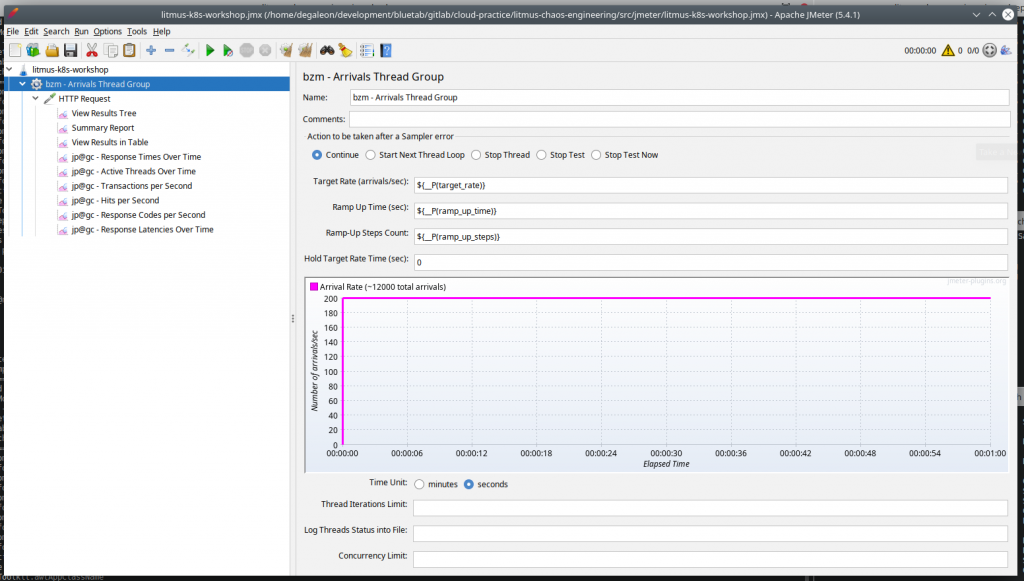
Nuestro dimensionamiento base son dos réplicas de nuestro servicio app-sample:
kubectl get pods -n "${TESTING_NAMESPACE}"
# ----------------------------------------
NAME READY STATUS RESTARTS AGE
app-sample-d9d578cfb-55flr 1/1 Running 8 3h1m
app-sample-d9d578cfb-klmxn 1/1 Running 0 3h2m
Ejecutamos el plan de pruebas sin GUI:
TARGET_RATE=200
RAMP_UP_TIME=60
RAMP_UP_STEPS=1
bash apache-jmeter/bin/jmeter.sh -n -t src/jmeter/litmus-k8s-workshop.jmx -f -l apache-jmeter/logs/result.jtl -j apache-jmeter/logs/jmeter.log -Jhost=${HOST_APP_SAMPLE} -Jport=${PORT_APP_SAMPLE} -Jtarget_rate=${TARGET_RATE} -Jramp_up_time=${RAMP_UP_TIME} -Jramp_up_steps=${RAMP_UP_STEPS}
rm -rf apache-jmeter/logs/report && bash apache-jmeter/bin/jmeter.sh -g apache-jmeter/logs/result.jtl -o apache-jmeter/logs/report
En la ruta “./apache-jmeter/logs/report/index.html” podéis ver un dashboard con los resultados.
Hemos realizado 12000 peticiones con 200 usuarios concurrentes durante 60s. Estos son los resultados:
- Ratio de error: 0.00%
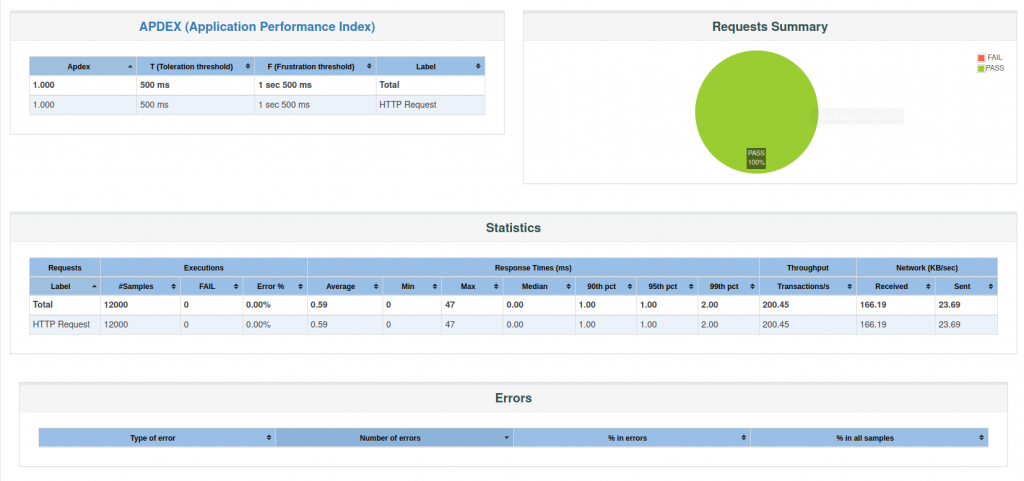
Vamos a realizar la misma prueba pero inyectando disrupcción de red en uno de los pods, lo que provocará que deje de responder (estado CrashLoopBackOff) y sólo tengamos disponible una réplica.
kubectl apply -f src/litmus/pod-network-loss/pod-network-loss-sa.yaml -n "${TESTING_NAMESPACE}"
kubectl apply -f src/litmus/pod-network-loss/chaos-engine-pod-network-loss.yaml -n "${TESTING_NAMESPACE}"
TARGET_RATE=200
RAMP_UP_TIME=60
RAMP_UP_STEPS=1
bash apache-jmeter/bin/jmeter.sh -n -t src/jmeter/litmus-k8s-workshop.jmx -f -l apache-jmeter/logs/result.jtl -j apache-jmeter/logs/jmeter.log -Jhost=${HOST_APP_SAMPLE} -Jport=${PORT_APP_SAMPLE} -Jtarget_rate=${TARGET_RATE} -Jramp_up_time=${RAMP_UP_TIME} -Jramp_up_steps=${RAMP_UP_STEPS}
rm -rf apache-jmeter/logs/report && bash apache-jmeter/bin/jmeter.sh -g apache-jmeter/logs/result.jtl -o apache-jmeter/logs/report
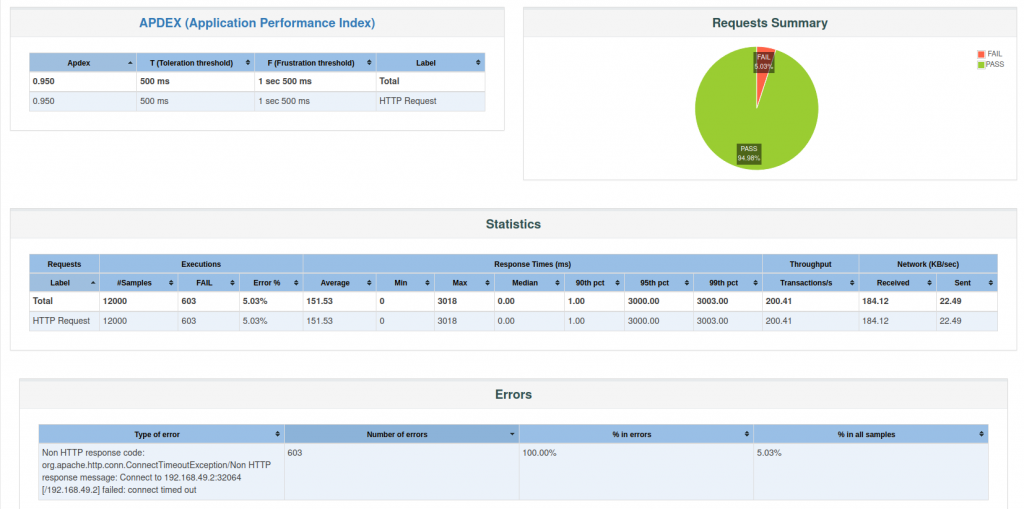
¿Qué ha sucedido?
Al inyectar el experimento, uno de los pods ha dejado de responder. Si nos fijamos en la definición del deployment app-sample, tenemos un livenessProbe cuya propiedad periodSeconds está establecida a 5 segundos y failureThreshold a 1 intento. Según nuestra configuración, el balanceador envía el 50% aprox. del tráfico a cada uno de los pods. Durante 5 segundos tenemos que el pod al que hemos inyectado una disrupción de red mediante el experimento no responde, lo que se traduce en error en la petición. Transcurridos los 5 segundos, el balanceador deja de enviar tráfico a ese pod y sólo tendremos un pod recibiendo peticiones.
Teníamos establecido un requisito que nuestro servicio no puede superar el 2% de errores bajo ningún escenario y hemos obtenido un 5,03% (603 peticiones erróneas), por lo que debemos realizar algún ajuste para cumplir el objetivo.
¿Cuál es el resultado del experimento?
kubectl describe chaosresult app-sample-chaos-pod-network-loss -n "${TESTING_NAMESPACE}"
#-------------------------
Events:
Type Reason Age From Message
---- ------ ---- ---- -------
Normal Awaited 4m16s pod-network-loss-uf6hms-sk47z experiment: pod-network-loss, Result: Awaited
Normal Pass 2m23s pod-network-loss-uf6hms-sk47z experiment: pod-network-loss, Result: Pass
Aunque nuestro requisito de ratio de error < 2,00% no se cumple, el experimento termina con resultado “Pass”. Esto es debido a que Litmus tiene como criterio de salida “Pass” si el pod vuelve a estar disponible, lo cual se cumple. Aquí estamos haciendo uso de litmus para inyectar errores en el sistema.
¿Cómo podemos conseguir reducir el ratio de error?
Únicamente con fines ilustrativos, para resolver el problema que nos ocupa, vamos a incrementar el número de réplicas a 4 en el HorizontalPodAutoscaler y en el deployment disminuir el valor de la propiedad periodSeconds de 5s a 2s. Con esto pasamos a distribuir el 25% del tráfico a cada pod y además, el tiempo que el pod afectado por la disrupción de tráfico pasa de 5s a 2s, lo que debe traducirse en una reducción del ratio de error.
ℹ️ Nuestro sistema debe estar diseñado para adaptarse a la demanda en base a métricas (CPU, memoria, peticiones por segundo, latencia, I/O, etc.) siempre manteniendo los mínimos recursos activos. Con la expansión de servicios gestionados de kubernetes en los principales proveedores cloud (EKS/GKE/AKS), disponemos de múltiples estrategias para conseguir dicho objetivo.
kubectl edit deployment app-sample -n "${TESTING_NAMESPACE}"
kubectl edit HorizontalPodAutoscaler app-sample-ha -n "${TESTING_NAMESPACE}"
Volvemos a ejecutar nuestro test:
kubectl apply -f src/litmus/pod-network-loss/pod-network-loss-sa.yaml -n "${TESTING_NAMESPACE}"
kubectl apply -f src/litmus/pod-network-loss/chaos-engine-pod-network-loss.yaml -n "${TESTING_NAMESPACE}"
TARGET_RATE=200
RAMP_UP_TIME=60
RAMP_UP_STEPS=1
bash apache-jmeter/bin/jmeter.sh -n -t src/jmeter/litmus-k8s-workshop.jmx -f -l apache-jmeter/logs/result.jtl -j apache-jmeter/logs/jmeter.log -Jhost=${HOST_APP_SAMPLE} -Jport=${PORT_APP_SAMPLE} -Jtarget_rate=${TARGET_RATE} -Jramp_up_time=${RAMP_UP_TIME} -Jramp_up_steps=${RAMP_UP_STEPS}
rm -rf apache-jmeter/logs/report && bash apache-jmeter/bin/jmeter.sh -g apache-jmeter/logs/result.jtl -o apache-jmeter/logs/report
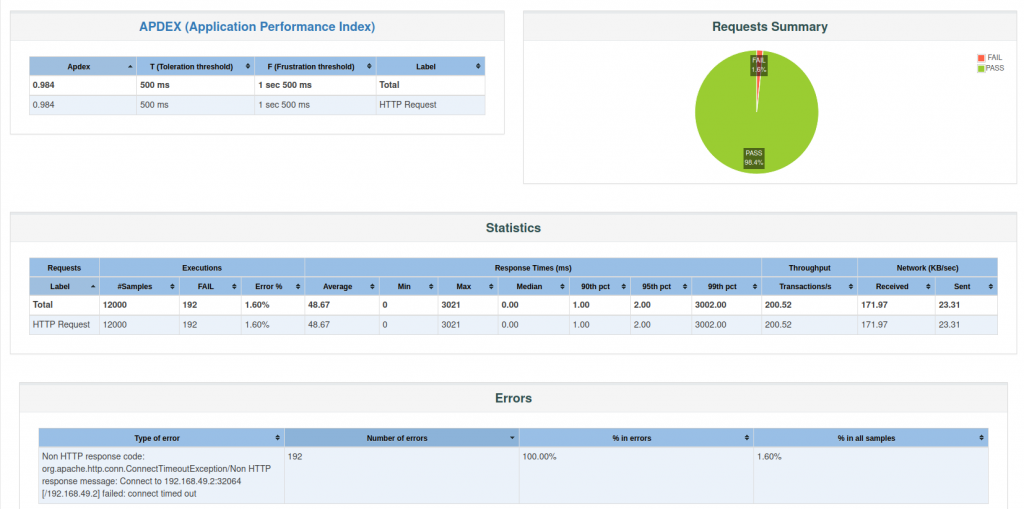
Como podemos observar, nuestros cambios han provocado disminuir nuestro ratio de error a 1,60%, por lo que conseguimos cumplir nuestro objetivo de < 2,00%.
Litmus UI Portal
Litmus dispone de un portal para poder realizar experimentos sin necesidad de utilizar la consola. Dispone de las siguientes funcionalidades:
- Gestión de workflows: dispone de todos los experimentos pre-cargados listos para ejecutar en tu k8s.
- MyHubs: permite conectar a repositorios públicos/privados para hacer uso de tus propios experimentos.
- Analytics: permite visualizar las ejecuciones de tus experimentos, así como estadísticas sobre los mismos. Además, permite conectar a otros DataSources como Prometheus.
- Gestión de equipos y usuarios.
# install litmus portal
kubectl apply -f src/litmus/portal/portal.yaml
minikube service litmusportal-frontend-service -n ${LITMUS_NAMESPACE} > /dev/null &
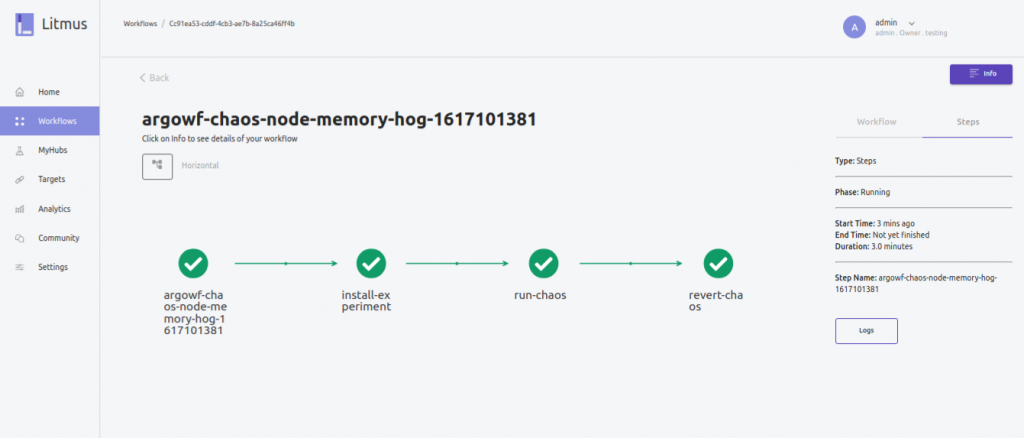
Guía Litmus para desarrolladores
En la actualidad, litmus dispone de 53 experimentos a través de Litmus ChaosHub. Están desarrollados principalmente en Go, aunque disponen de una SDK para python y ansible.
Los experimentos tienen una estructura bien definida (pre-checks, chaos-injection, litmus-probes, post-checks y result-updates) y es viable desarrollar experimentos que se ajusten a tus necesidades.
En este enlace encontraréis toda la información para desarrolladores.
Consideraciones finales
Debemos asumir que nuestro sistema no va a ser 100% tolerante a fallos pero ello no implica que pongamos todos los medios para minimizar los riesgos y en caso de producirse el desastre, lo hagamos de una forma relativamente controlada. La clave del éxito pasa por aplicar las prácticas de ingeniería del caos en fases tempranas del desarrollo, conocer las particularidades de la infraestructura donde ejecuta y disponer de herramientas adecuadas para automatizar las pruebas.
Un factor importante es dimensionar los esfuerzos en base a la criticidad del servicio que presta nuestro sistema: el esfuerzo en validar la resiliencia de un portal con información para empleados con 100 usuarios potenciales cuyo SLA es del 98% difiere mucho de una aplicación bancaria que realiza operaciones financieras a miles de usuarios concurrentes cuyo SLA es del 99.9XX%. En ambos casos el único método para verificar el cumplimiento del SLA es mediante test de resiliencia pero existe una notable diferencia respecto al esfuerzo que deberíamos dedicar.
En este workshop nos hemos centrado en Litmus y Kubernetes pero cabe recordar que dependiendo del sistema que estemos desarrollando, tengamos que complementar nuestras pruebas con otras herramientas, principalmente las enfocadas a la inyección de fallos sobre infraestructura (+ info).
Referencias
Licencia
Este workshop está licenciado bajo MIT (ver LICENSE para más detalle).
Navegación
Creación de entorno de pruebas K8s con minikube
Despliegue de aplicación de test
Despliegue servicios monitorización: Prometheus + Grafana
Creación de anotación “litmuschaos”
Detalle componentes de un experimento
LitmusChaos + Load Test Performance con Apache Jmeter
¿Quieres saber más de lo que ofrecemos y ver otros casos de éxito?
Ángel Maroco llevo en el sector IT más de una década, iniciando mi carrera profesional con el desarrollo web, pasando una buena etapa en distintas plataformas informacionales en entornos bancarios y los últimos 5 años dedicado al diseño de soluciones en entornos AWS.
En la actualidad, compagino mi papel de arquitecto junto al de responsable de la Pŕactica Cloud /bluetab, cuya misión es impulsar la cultura Cloud dentro de la compañía.